Matches
Matches allow you specify which results to search on, this is very useful when running searches, as this gives you the ability to look at the most recent entry or trends.
For example, if you were searching for patients with a high blood pressure or cholesterol, Matches gives the option to exclude patients with a previously high entry when subsequent results are normal.
- Highlight an entity on the Report Details list, and right click.
- Select Options from the menu.
The Matches screen displays. - An example is shown on the screen where BP systolic over 150 in the search criteria and six different readings.
As you select each option, the reported records display in red.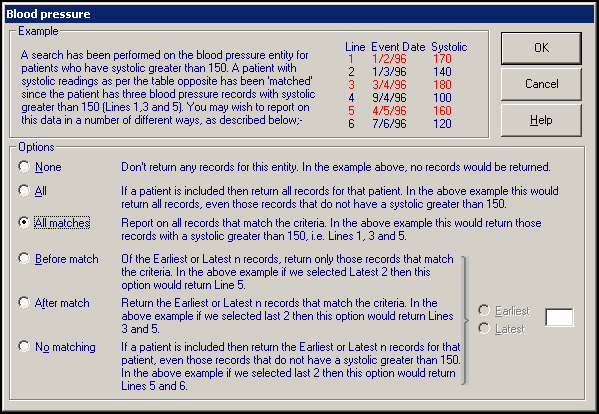
- All Matches (default) - This finds all the records that match the criteria specified in Search Details, even if the latest entry is below this.
- None - This will not report on any records found for the highlighted entity.
- All - This displays all records in the report, whether above or below 150, which can be useful to assess trends.
- Before match - Define to look at the last X number of Earliest or Latest Results.
For example, Latest 1 Before match, limits the search to looking at the most recent record, and only displays if the BP systolic is more than 150. - After Match - Define to look at the last X number of Earliest or Latest Results that meet your criteria.
For example, Latest 2 After Match, the search would find the latest two records with BP systolic over 150.
This is regardless any later records with a BP systolic below 150, which do not display. - No matching - When you click on one of these, you next to select Earliest or Latest, and the number of records.
For example, you specified Latest 2, then the two latest records would be displayed, regardless of whether they matched the criteria of BP systolic greater than 150, as long as the patient had a qualifying result.
Note - The Before Match option enables you to limit the search to just the first or last X records BEFORE applying the search criteria – useful for finding currently high records. The After Match option looks at the last/first x records that match your search criteria. The No matching option just lists the first and last x records regardless.